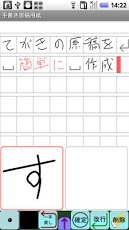ManuscriptPaper 1.0.5
Paid Version
Publisher Description
This is a text editor only for the handwriting character. Hand-written data can be made by the sense that writes the character on the manuscript paper. [Input]The character can be input by drawing the line at either in a square input column in two places under the screen by the finger. The input of the previous state is fixed when it begins to draw the line at the input column on the other side, and it installs on the cursor position of the manuscript paper above. (It can be fixed by pushing "Fix" button. )One line can be erased by pushing "Rewind" button while inputting it. The blank can be input by pushing "Blank" button. Changing line can be input by pushing "Newline" button. The character ahead at the cursor position can be deleted by pushing "Delete" button. The character at the cursor position can be taken by pushing "Get" button. (The character is cut out for insert mode, and the character is copied for replace mode. )The thickness of the line can be changed by pushing the thickness button. The color of the line can be changed by pushing the color button. The cursor position can be changed by doing the manuscript on the screen in the tap. [Enhancing button]The enhancing button can be displayed by pushing the "↑" button under the screen. It puts into the range selection mode by pushing "Range selection" button, move the cursor, and select the range. The character string is copied by pushing "Copy" button in the range selection mode. The character string is cut by pushing "Cut" button in the range selection mode. The copied character string is pasted at the cursor position by pushing "Paste" button.The manuscript paper can be set by pushing "Manuscript setting" button. ・Switch of columnar writing and horizontal writing・Switch of background of manuscript form style and letter paper style・Number of characters of lines・Interval of line・Color of background, frame, and cursorInsert mode can be switched to replace mode by pushing "Insert/Overwrite" button. ・As for the insert mode inside, the input character is inserted in the cursor position. ・As for the overwrite mode inside, the input character is overwrited by the cursor position. The manuscript data can be preserved by pushing "Save" button.[Save image]The manuscript data can be preserved as an image. The font size when it preserves it becomes the same as the display, and adjust it by the expansion reduction, please before it preserves it. [Share]The image data can be shared, and it use it for the attachment to mail etc.[Preference]It corresponds to horizontal writing and columnar writing in the portrait when nothing is set. When "Landscape(Right input)" is turn on, you can use it in the landscape with the input column adjusted to the right side. When "Landscape(Left input)" is turn on, you can use it in the landscape with the input column adjusted to the left side. When both are turned on, you can use it in the portrait that turns the screen upside down. The advertisement is not displayed in a pay version.- It operates since Android1.6. - It is a confirmed operation by N-04C,SH-12C.
About ManuscriptPaper
ManuscriptPaper is a paid app for Android published in the Other list of apps, part of Home & Hobby.
The company that develops ManuscriptPaper is PSC. The latest version released by its developer is 1.0.5. This app was rated by 1 users of our site and has an average rating of 4.0.
To install ManuscriptPaper on your Android device, just click the green Continue To App button above to start the installation process. The app is listed on our website since 2011-12-07 and was downloaded 7 times. We have already checked if the download link is safe, however for your own protection we recommend that you scan the downloaded app with your antivirus. Your antivirus may detect the ManuscriptPaper as malware as malware if the download link to com.psc.fukumoto.ManuscriptPaper is broken.
How to install ManuscriptPaper on your Android device:
- Click on the Continue To App button on our website. This will redirect you to Google Play.
- Once the ManuscriptPaper is shown in the Google Play listing of your Android device, you can start its download and installation. Tap on the Install button located below the search bar and to the right of the app icon.
- A pop-up window with the permissions required by ManuscriptPaper will be shown. Click on Accept to continue the process.
- ManuscriptPaper will be downloaded onto your device, displaying a progress. Once the download completes, the installation will start and you'll get a notification after the installation is finished.